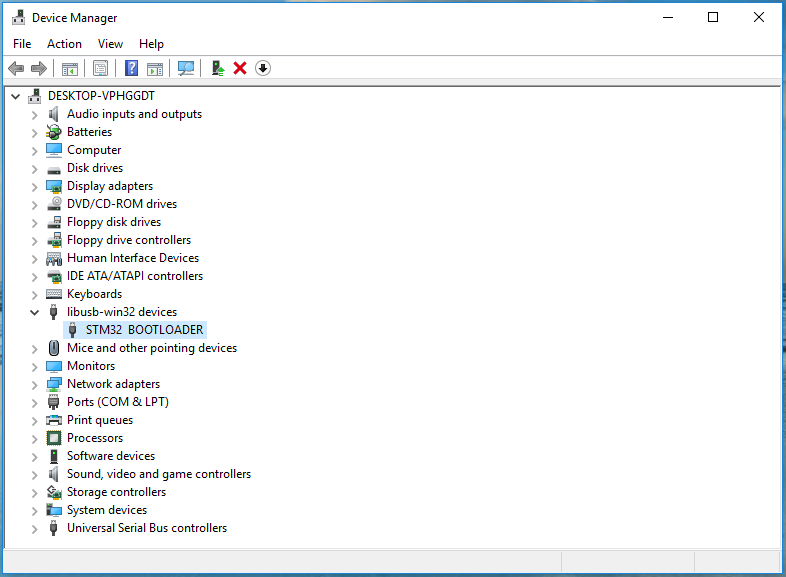1. Get installation zip
Download https://technical.swissmicros.com/tools/libusb-win32-install-1.2.6.0.zip and extract somewhere.
2. Start inf_wizard.exe
Now navigate to the libusb-win32-install-1.2.6.0 directory and run inf-wizard.exe as administrator.
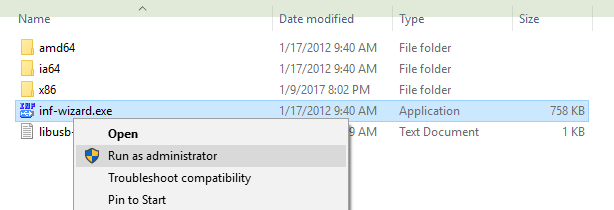
3. Access control
It is possible (depending on your security settings) you will need to confirm the access control.
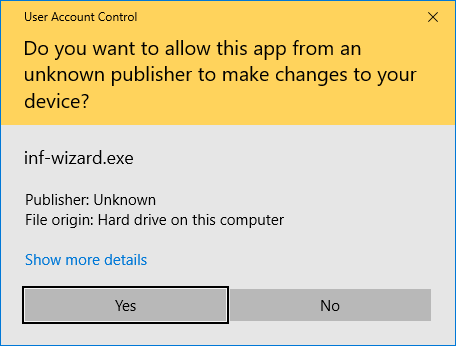
4. Connect USB device
First screen of inf-wizard instruct you to connect your USB device.
You have to initiate the device into bootloader mode using PGM and RESET buttons:
Press and hold PGM button, then press RESET and release PGM button
(see
Bootloader mode activation for more details).
Now you can connect it to the USB and press [ Next> ].
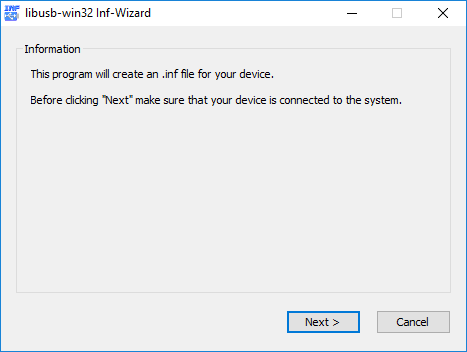
5. Select USB device
Select STM32 BOOTLOADER device from the list and press [ Next> ].
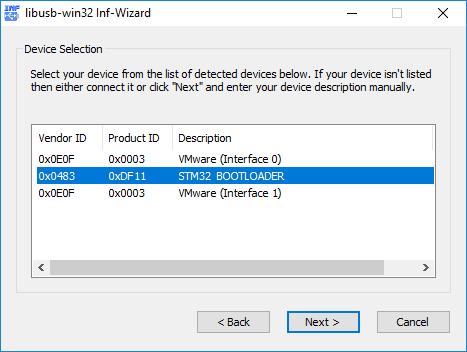
6. Confirm USB device info
Just check you have selected correct device and press [ Next> ].
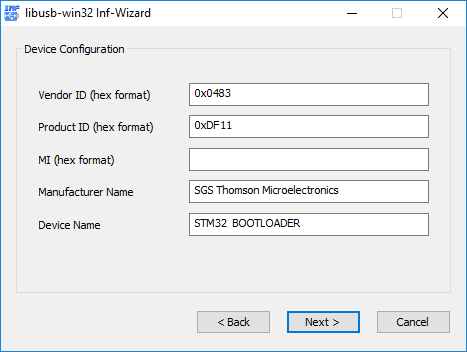
7. Save .inf file
Save generated .inf file. You don’t have to do anything special with this file if you proceed with automatic installation in the next step.
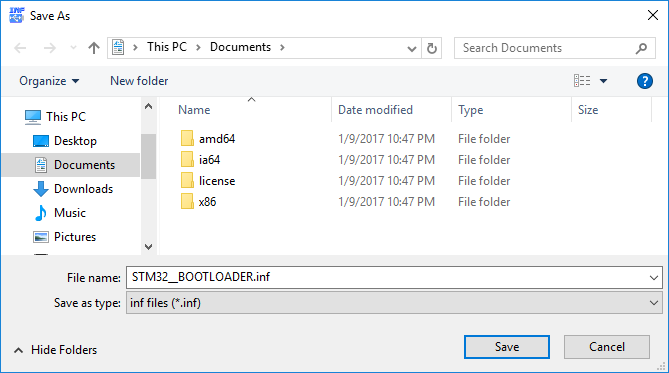
8. Start Driver Installation
Start driver installation by pressing [ Install Now... ].
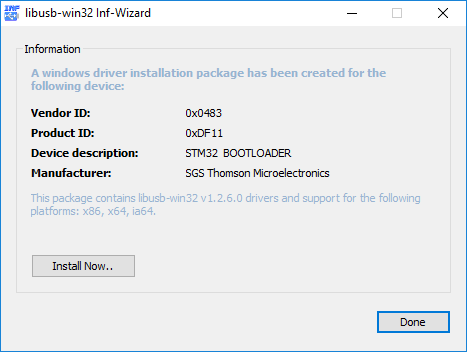
9. Installation proceeds
Just look at the nice progressbar…
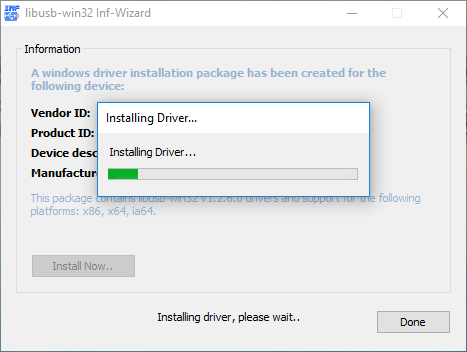
10. Installation finished
Hopefully the installation completes without error.
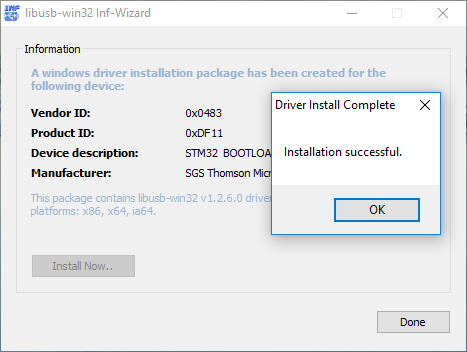
11. Check device manager
You can check successful installation of the USB driver by looking into device manager at libusb-win32 devices. STM32 BOOTLOADER should be listed there (as can be seen in next image).